Since the Raspberry Pi 5 launched in late 2023, I’ve often seen questions relating to its use, performance, and overall setup. Over the course of a few rainy afternoons, I compiled this Raspberry Pi 5 FAQ to address the most common questions I see popping up in comment sections across the internet.
Whether you’re considering buying your first Pi 5 or you’re a long-time Pi user wondering if it’s time to upgrade, this guide should help clear things up. I’ve organised everything by category so you can jump straight to what matters to you.
Table of Contents
Raspberry Pi 5 FAQ – Hardware & Specifications
What is the Raspberry Pi 5?
The Raspberry Pi 5 is the fifth-generation (ignoring the Zero/Zero 2W) single-board computer from the Raspberry Pi Foundation, released in October 2023. It features a quad-core 2.4GHz Cortex-A76 CPU (Broadcom BCM2712), VideoCore VII GPU, and comes in 2GB, 4GB, 8GB and 16GB RAM configurations. It’s roughly twice as fast as the Pi 4 and includes new features like a dedicated power button, PCIe 2.0 support, and improved GPIO capabilities.

Which Raspberry Pi 5 model should I buy – 4GB or 8GB?
For most projects, the 4GB model is plenty. If you’re planning to run memory-intensive applications, multiple Docker containers, or want future-proofing, the 8GB version makes sense. The price difference is around $20, so if budget allows, go for 8GB. For basic projects, media centres, or learning purposes, save your money and stick with 4GB.
What processor does the Raspberry Pi 5 use?
The Pi 5 uses a Broadcom BCM2712 SoC with four ARM Cortex-A76 cores running at 2.4GHz. This is the same core architecture used in the faster cores of the Rockchip RK3588, though the Pi 5 doesn’t have the big.LITTLE configuration. It’s manufactured on a 16nm process, which means it runs hotter and draws more power than newer 8nm chips, but still, the performance gains over the Pi 4’s 1.5GHz Cortex-A72 are substantial.
Is the Raspberry Pi 5 ARM-based?
Yes, the Pi 5 uses ARM architecture. Specifically, it has four ARM Cortex-A76 cores, which is the 64-bit ARMv8.2-A architecture. This means you’ll be running ARM64 (AArch64) operating systems, not x86. If you need x86 compatibility for specific software, you might want to look at alternatives like the Intel N100-based boards I’ve reviewed.
Is the Raspberry Pi 5 64-bit?
Yes, the Pi 5 is fully 64-bit. The Cortex-A76 cores are 64-bit only, and Raspberry Pi OS now defaults to the 64-bit version for the Pi 5. You can’t run a 32-bit OS on the Pi 5 even if you wanted to (and you really shouldn’t want to).
What is the Raspberry Pi 5 Model B?
There’s technically only one model of the Raspberry Pi 5, and it’s effectively the “Model B” in the traditional naming scheme. Unlike previous generations where you might have seen Model A variants (no RJ45 amongst other potential omissions), the Pi 5 is just called the “Raspberry Pi 5”. Don’t overthink it, if you see “Model B” mentioned, it’s just referring to the standard Pi 5.
Does the Raspberry Pi 5 support Power over Ethernet?
The Pi 5 doesn’t have built-in PoE, but it supports it through a number of PoE+ HATs that connect to the GPIO and dedicated PoE headers. The HAT provides up to 25W of power, which is enough for the Pi 5 and some peripherals. You’ll need a PoE+ switch or injector that can deliver at least 802.3at (25W) power. Whilst an official Raspberry Pi PoE HAT was announced alongside the Pi 5 itself, it has yet to come to fruition.

Raspberry Pi 5 FAQ – Setup & Getting Started
How do I set up the Raspberry Pi 5?
Setting up a Pi 5 is straightforward. Download Raspberry Pi Imager from the official website, write Raspberry Pi OS to a microSD card (or NVMe drive if you have a HAT), and insert it into your Pi. Connect a display via micro HDMI, plug in keyboard and mouse via USB, then connect the official 27W power supply. The Pi will boot and you can get started!
How do I power the Raspberry Pi 5?
The Pi 5 officially “requires” a 5V/5A (27W) USB-C power supply, available from Raspberry Pi directly. While it will boot with lower-rated supplies, you’ll run into issues. Anything below 5V/5A (such as the 5V/3A used on the Pi 4 generation PSU) will current-limit the USB ports to 600mA, which isn’t enough to boot from USB storage. If you’re planning to use power-hungry peripherals or boot from USB/NVMe, get the official 27W supply and save yourself the headache.
For more details, I’ve written a complete guide on how to power the Raspberry Pi 5.
Can I power the Raspberry Pi 5 with a battery?
Yes, but you’ll need a battery pack that can deliver 5V at 5A through USB-C (or fewer amps if you’re OK with the caveats in the above section), and ideally one that supports USB Power Delivery. Most standard USB battery packs won’t cut it. You’ll want something like a 20,000mAh+ power bank with PD support rated for at least 30W output. Keep in mind the Pi 5 under load can pull 12-15W, so battery life won’t be spectacular.
How do I connect the Raspberry Pi 5 to a monitor?
The Pi 5 has two micro HDMI ports, so you’ll need micro HDMI to HDMI cables (not mini HDMI, which is different and the option found on the Pi Zero/Zero 2W). Both ports support up to 4K at 60Hz, and you can run dual monitors simultaneously. Port 0 (the one closest to the USB-C power port) is your primary display. Any standard HDMI monitor should work fine.

How do I connect the Raspberry Pi 5 to a laptop?
If you mean using the laptop as a display, you’ll need to SSH or VNC into the Pi rather than using a physical connection – most laptop HDMI ports are output-only. Connect both to the same network, enable SSH in raspi-config on your Pi, then use an SSH client (like PuTTY on Windows or Terminal on Mac/Linux) to connect using the Pi’s IP address. For a graphical interface, enable VNC and use a VNC client like RealVNC Viewer.
How do I update the Raspberry Pi 5?
Run these commands in the terminal:
sudo apt update
sudo apt upgradeThis updates your package list and installs all available updates. You should also periodically update the firmware/bootloader with:
sudo rpi-eeprom-updateIf an update is available, apply it with:
sudo rpi-eeprom-update -a
sudo rebootFor a detailed walkthrough, check my guide on updating the Raspberry Pi bootloader.
How do I reset the Raspberry Pi 5?
If you mean a soft reset, just run sudo reboot in the terminal. For a factory reset, the easiest method is to re-flash your microSD card or NVMe drive with a fresh Raspberry Pi OS image using Raspberry Pi Imager. There’s no built-in “reset to factory settings” option in the OS itself.
How do I set up the Raspberry Pi 5 without a monitor?
You can set up the Pi 5 headlessly by pre-configuring everything in Raspberry Pi Imager before writing the image. When selecting your OS in Imager, click the gear icon to access advanced options. Here you can set your WiFi credentials, enable SSH, configure username/password, and set hostname. Once written and booted, you can SSH into your Pi from another computer using its hostname or IP address.
Raspberry Pi 5 FAQ – Storage & Boot Options
Can the Raspberry Pi 5 boot from NVMe?
Yes, the Pi 5 can boot directly from an M.2 NVMe SSD using compatible HATs like the official Raspberry Pi M.2 HAT+, Pineboards HatDrive (RIP), or similar. You’ll need to enable the PCIe port in your config.txt and update the boot order in the bootloader. With the latest bootloader (from February 2024 onwards), some of these steps are simplified. NVMe boot is significantly faster than microSD and you can expect considerably quicker boot times, as well as much better overall performance.

I’ve written a complete Raspberry Pi 5 NVMe boot guide that walks through the entire process.
Can the Raspberry Pi 5 boot from USB?
Yes, the Pi 5 can boot from USB storage devices like USB flash drives or USB-connected SSDs. The process is simpler than NVMe – just write Raspberry Pi OS to your USB device using Raspberry Pi Imager, update the boot order with sudo rpi-eeprom-config --edit, and set BOOT_ORDER=0xf416. Make sure you’re using the official 27W power supply, as insufficient power will prevent USB boot.
Check out my USB boot on the Raspberry Pi 5 guide for the full walkthrough.
Which microSD card should I use with the Raspberry Pi 5?
For the best performance, go with an A2-rated card from a reputable brand. In my testing, the Amazon Basics 64GB, Samsung EVO Plus, and Transcend 300S performed well. Aim for at least 32GB capacity, though 64GB gives you more breathing room. The Pi 5’s microSD interface supports UHS-I speeds, so cards rated above that won’t give you additional performance gains.
I’ve tested over 25 cards in my best Raspberry Pi 5 microSD cards comparison.
Which NVMe drive should I buy for the Raspberry Pi 5?
Most M.2 NVMe drives work fine with the Pi 5 (though there are a number that have incompatible chipsets, if in doubt, google your model name with Raspberry Pi 5 to take a look). I’ve had good results with the Crucial P3 Plus and have them deployed in multiple systems. The Pi 5’s PCIe 2.0 x1 interface maxes out around 450MB/s at Gen 2 speeds or 850MB/s at Gen 3 (though Gen 3 is technically out of spec and can be less stable, I’ve not seen it though). Don’t overspend on a high-end Gen 4 drive as you won’t see the benefits.
Which SSD should I use with the Raspberry Pi 5?
For USB-connected SSDs, most SATA SSDs in USB 3.0 enclosures work well. If you’re using NVMe via HAT, stick with the recommendations above. For USB, I’ve tested various Samsung EVO drives and they perform well, though they’re often overkill for Pi use. A basic SATA SSD in a cheap enclosure gives you excellent performance without breaking the bank.
Raspberry Pi 5 FAQ – Performance & Use Cases
What can I use the Raspberry Pi 5 for?
The Pi 5 is versatile enough for home servers, media centres (Kodi/Plex clients), retro gaming, network-attached storage, VPN gateways, DNS servers (Pi-hole), learning programming, IoT projects, home automation, and desktop computing for light tasks. The performance improvement over the Pi 4 means it can handle more demanding workloads, though it’s still not a desktop replacement for heavy productivity work.
Can the Raspberry Pi 5 emulate PS2 games?
Yes, but performance varies. The Pi 5 can handle some PS2 titles through PCSX2, particularly less demanding games. You’ll need to tweak settings and expect some titles to run at reduced framerates or require speedhacks. It’s not perfect PS2 emulation, but it’s a huge step up from the Pi 4 which really struggled. For a smooth PS2 experience, you’d want something with more GPU power.
Can the Raspberry Pi 5 emulate GameCube games?
GameCube emulation on the Pi 5 works reasonably well through Dolphin. Many titles are playable at 30-60fps with appropriate settings tweaks, though demanding games will struggle. Performance is significantly better than the Pi 4, but you’ll still need to adjust graphics settings and accept that not every game will hit full speed.
Can the Raspberry Pi 5 emulate N64?
N64 emulation is excellent on the Pi 5. Pretty much the entire library is playable at full speed. It’s complete overkill for N64 – even the Pi 4 handled this well, so the Pi 5 tears through these games without breaking a sweat.
What systems can the Raspberry Pi 5 emulate?
The Pi 5 handles everything up to and including Dreamcast perfectly. PlayStation 1, N64, SNES, Genesis, and older systems run flawlessly. PS2 and GameCube are hit-or-miss depending on the game. PSP works well for most titles. Xbox emulation isn’t viable, and PS3/Xbox 360 are completely out of reach. For comprehensive retro gaming from NES through Dreamcast, it’s excellent.
Can the Raspberry Pi 5 run Windows?
Sort of, but not really. You can’t run standard Windows 10/11 on the Pi 5 because it’s ARM-based and Microsoft’s ARM version of Windows isn’t officially available for Pi. There are experimental projects that attempt to get Windows ARM running, but they’re not practical for daily use. If you need Windows, get an x86 board like the Intel N100-based options I’ve reviewed.
Can the Raspberry Pi 5 run Windows 11?
No, not officially or practically. Windows 11 ARM exists but isn’t licensed for Raspberry Pi. There are hobbyist projects trying to get it running, but expect driver issues, poor performance, and a lot of troubleshooting. If you need Windows 11, buy a cheap mini PC instead.
Can the Raspberry Pi 5 run Ubuntu?
Yes, Ubuntu has official support for the Raspberry Pi 5. You can download Ubuntu Server or Ubuntu Desktop directly from Ubuntu’s website or through Raspberry Pi Imager. Performance is good, though you might find Raspberry Pi OS slightly more optimised for the Pi’s specific hardware.
Can the Raspberry Pi 5 run Minecraft?
Minecraft Java Edition runs on the Pi 5, though performance depends on your settings and world complexity. You won’t be running huge modpacks at high render distances, but vanilla Minecraft or lightweight mods work fine. Minecraft Bedrock Edition isn’t officially available for Linux ARM, so you’re limited to Java Edition.
Can I run a Minecraft server on the Raspberry Pi 5?
Yes, the Pi 5 makes a decent Minecraft Java Edition server for small groups (2-8 players). You’ll want the 8GB or 16GB model and boot from NVMe for best performance. Keep your view distance reasonable (8-10 chunks) and don’t expect to handle dozens of players or heavy mod loads. For a vanilla or lightly modded server with friends, it works well.
Can the Raspberry Pi 5 play 4K video?
Yes, the Pi 5 handles 4K H.265 (HEVC) video at 60fps without issues. Both micro HDMI ports support 4K output at 60Hz. YouTube at 4K works smoothly in browsers, and local 4K video files play perfectly in VLC or other media players. The VideoCore VII GPU is significantly more capable than the Pi 4’s, so 4K playback is no longer a struggle.
Is the Raspberry Pi 5 good for Home Assistant?
The Pi 5 is excellent for Home Assistant, though probably overkill unless you have a massive smart home setup. The 4GB model is more than enough for most installations. Boot from NVMe for faster response times and improved reliability compared to microSD cards. Just make sure you have adequate cooling if you’re running lots of integrations.
Where can I compare the Raspberry Pi 5 performance against other SBCs?
Wow, it’s funny you should ask. If you head over to sbc.compare you’ll be able to filter through all of the SBCs I’ve tested and compare benchmark data from board to board.
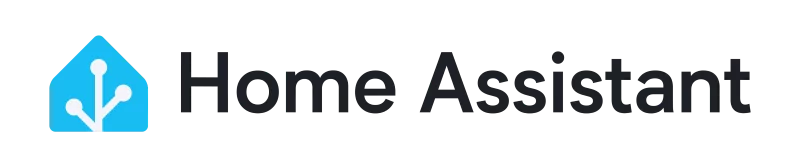
Can I use the Raspberry Pi 5 for retro gaming?
Absolutely. The Pi 5 is the best Raspberry Pi for retro gaming to date. It handles everything from Atari 2600 through Dreamcast flawlessly, with significantly improved performance in PSP, PS2, and GameCube emulation compared to the Pi 4. Install RetroPie or Recalbox, ethically source your ROMs, and you’re good to go.
Raspberry Pi 5 FAQ – Compatibility & Accessories
Will the Raspberry Pi 5 fit in a Raspberry Pi 4 case?
No, the Pi 5 won’t fit properly in a Pi 4 case. While the overall dimensions are similar, the port locations have changed. The DSI/CSI connectors moved, the USB and Ethernet positions shifted slightly, and there’s now a power button that needs access. You’ll need a case designed specifically for the Pi 5.
Will the Raspberry Pi 5 fit in a Raspberry Pi 3 case?
No, same issue as with the Pi 4 case. The Pi 5’s layout is different enough that Pi 3 cases won’t work. Port positions don’t line up, and you won’t have access to the new features like the power button. Save yourself the frustration and get a proper Pi 5 case.
What is a Raspberry Pi 5 HAT?
A HAT (Hardware Attached on Top) is an add-on board that connects to the 40-pin GPIO header on your Pi. HATs add functionality like NVMe storage, PoE, cooling, AI accelerators, or additional I/O. The Pi 5 introduced HAT+ specification which includes auto-configuration features. Most Pi 4 HATs physically fit the Pi 5, though you may need to check compatibility for features that depend on specific GPIO functions.

For more information, check out my guide on what is a Raspberry Pi HAT.
Which HDMI port should I use on the Raspberry Pi 5?
Use port 0 (the one closest to the USB-C power connector) as your primary display. This is the port that will output during boot and is considered the main display in multi-monitor setups. Port 1 works for extending your desktop to a second monitor. Both are identical in capabilities, and both support 4K at 60Hz.
What operating systems can I run on the Raspberry Pi 5?
Raspberry Pi OS (64-bit) is the default and most compatible option. You can also run Ubuntu, Debian, Arch Linux ARM, various Kodi distributions (LibreELEC, OSMC), RetroPie, Home Assistant OS, and more. Most ARM64 distributions work, though driver support may vary. For the best experience and hardware compatibility, stick with Raspberry Pi OS unless you have specific needs.
I’ve covered the main options in my Raspberry Pi 5 operating systems guide.
Which Linux distribution is best for Raspberry Pi 5?
Raspberry Pi OS is the safest choice as it’s optimised for the Pi’s hardware, has the best driver support, and is actively maintained by Raspberry Pi. If you want something more standard Linux, Ubuntu works well. For advanced users, Arch Linux ARM gives you complete control. Unless you have specific distribution requirements, start with Raspberry Pi OS.
Which architecture is the Raspberry Pi 5?
The Pi 5 is ARM64 (AArch64) architecture. Specifically, it uses ARMv8.2-A instruction set with the Cortex-A76 cores. This means you need ARM64/AArch64 compatible software and operating systems. You can’t run x86/x64 Windows or Linux software natively, you’d need emulation or ARM-compiled versions.
Which camera works with the Raspberry Pi 5?
Official Raspberry Pi cameras (V1, V2, V3, HQ Camera, Global Shutter Camera) all work with the Pi 5 through the two 4-lane MIPI CSI connectors. Note that the Pi 5 uses smaller 15-pin FPC connectors compared to the Pi 4’s 22-pin, so you’ll need the correct cables. Most USB webcams also work fine if you don’t want to use the CSI port.
Raspberry Pi 5 FAQ – Troubleshooting
Why isn’t my Raspberry Pi 5 booting?
First, I’d recommend checking your power supply. You need the official 27W supply or equivalent. If you see a red LED but no green LED activity, it’s likely a storage issue. Try re-flashing your microSD card. If you get no LEDs at all, check the power supply and cable. If you see a rainbow screen or specific error messages, note them down as they indicate specific issues.
Where is the power button on the Raspberry Pi 5?
The power button is located on the opposite end to the RJ45/USB ports, to the right of the microSD card slot. It’s a small white button.
Why is my Raspberry Pi 5 LED red?
A solid red LED with no green activity usually means one of three things. Either an insufficient power supply, corrupt/missing boot files on your storage media, or faulty storage. Try a different power supply first (ensure it’s 5V/5A), then re-flash your microSD card or NVMe drive. If problems persist, try different storage media.
Why isn’t my Raspberry Pi 5 fan working?
The official active cooler and case fan are controlled by temperature, not constantly running. They typically kick in around 60°C. If it’s never running, check the connection to the 4-pin fan header. If you want manual control, you can adjust fan curves through software. Third-party fans may need different configuration depending on their specs.
Where is the config.txt file on Raspberry Pi 5?
On the Pi 5 running Raspberry Pi OS Bookworm or later, the boot partition is mounted at /boot/firmware/. So your config.txt is at /boot/firmware/config.txt. You can edit it with:
sudo nano /boot/firmware/config.txtOlder tutorials referencing /boot/config.txt are outdated, the location changed with the Bookworm release.
Where is the WiFi antenna on the Raspberry Pi 5?
The Pi 5 doesn’t have an external antenna connector like some other boards – the WiFi antenna is built into the PCB itself. There’s no u.FL connector or external antenna option on the standard Pi 5. If you need better WiFi range, use a USB WiFi adapter or position your Pi closer to your access point.
Raspberry Pi 5 FAQ – Buying & Availability
Where can I buy the Raspberry Pi 5?
The Pi 5 is available through official Raspberry Pi approved resellers worldwide. Major options include Pimoroni, The Pi Hut, and CPC/Farnell in the UK; Adafruit, SparkFun, and PiShop in the US; and various regional distributors globally. Check the official Raspberry Pi reseller list for your country. Availability has improved significantly since launch.
How much does the Raspberry Pi 5 cost?
The official pricing is $50 USD for the 2GB model, $60 USD for the 4GB model, $80 USD for the 8GB model, and $120 for the 16GB model. Resellers pricing may vary slightly depending on your region and local taxes, though as far as I’m aware, they’re not meant to be marking the prices beyond RRP as part of their agreements with Raspberry Pi. The official 27W power supply adds another $12-15 USD, and you’ll need a case, cooling solution, and storage on top of that. Budget around $100-120 USD for a complete starter setup.
Who manufactures the Raspberry Pi?
Raspberry Pi boards are designed by Raspberry Pi Ltd in the UK. Manufacturing is done by Sony UK Technology Centre in Wales for most of the world’s supply. Some units are also manufactured by Sony’s facilities in Japan for specific markets. The BCM2712 SoC itself is designed by Broadcom.
When did the Raspberry Pi 5 come out?
The Raspberry Pi 5 was announced on September 28, 2023, and launched in late October 2023. Initial availability was limited due to high demand, but stock has steadily improved throughout 2024 and 2025. It’s now much easier to get hold of compared to the Pi 4 during the shortage years.
When will the Raspberry Pi be available in stock?
Stock situation has improved dramatically since COVID days. Most official resellers now have regular stock of all of the different models, so check your local approved reseller. You should be able to order and receive a Pi 5 within days rather than waiting weeks or months, a crazy thing to think about if you lived through the great shortages of 2021/2022..
That covers the most common questions I see about the Raspberry Pi 5. If you’ve got a question that isn’t answered here, drop it in the comments and I’ll update this FAQ. I’ve been testing and using the Pi 5 extensively since launch, so I’m always happy to help troubleshoot issues or provide advice on specific use cases.
For more detailed guides and reviews, check out my other Raspberry Pi 5 content linked throughout this article.