Just when I thought the Intel N100 mini PC market couldn’t get any more crowded, Radxa released its Radxa X4L (or Palmshell SLiM X4L). Building on the Radxa X4, they’ve given the X4L a slightly different form factor (a good thing, in my opinion), and the cooling looks to be improved. Let’s see whether that translates into real-world benefits.

Note: I received my Radxa X4L (8GB RAM/256GB NVMe) from Radxa directly, though there was no obligation for review or content, and they’ve had no input into the editorial process. All thoughts and words are my own!
Table of Contents
Radxa X4L Specifications
The table lists 128/256/512GB and 1TB for NVMe options, but these are simply the configurations offered by Radxa for sale. If you like, you can swap the drive out for something else. I’m not sure if they’ll be selling these without a drive at this time, though.
| Component | Details |
|---|---|
| CPU | Alder Lake Intel N100, Quad-Core up to 3.4Ghz |
| Memory | 8/16/32GB LPDDR5 @ 4800 MT/s |
| Storage | 128GB/256GB/512GB/1TB NVMe SSD (plus 32GB eMMC) |
| Display | 2x HDMI 2.0 with dual 4K@30 support |
| Networking | 1x 2.5 Gigabit RJ45 port |
| WiFi | Intel AX210 WiFi 6E Card |
| Bluetooth | Bluetooth 5.3 via Intel WiFi Card |
| USB | 3x USB 3 + 1x USB 2 |
| Audio | 1x 3.5mm combo jack, supporting audio input/output |
| Power | 12V/3A DC or USB-PD via USB-C (adapter not included) |
| Misc. Features | Power Button, Recovery Button, Status LED, Kensington Lock |
| Mounting Options | VESA Mount via an optional bracket |
Initial Impressions
Opening up the rather understated packaging, you’re presented with the X4L itself, a manual, and a paper telling you how to get into Roobi OS, Radxa’s OS installation system. The latter was useful because I naively thought it would boot from that by default if the NVMe SSD was empty. That showed me. The NVMe used in my sample is a Lexar NM620 model.
The chassis feels solid enough, and whilst “pocket-sized” is a bit of a stretch – it’s probably about the same size as the latest iPhone Pro Max models, albeit around twice as thick. You could probably fit it in some larger pockets but I’m not entirely sure why you’d need to. If you’re someone who will be placing this in your pocket, please reach out and tell me why.
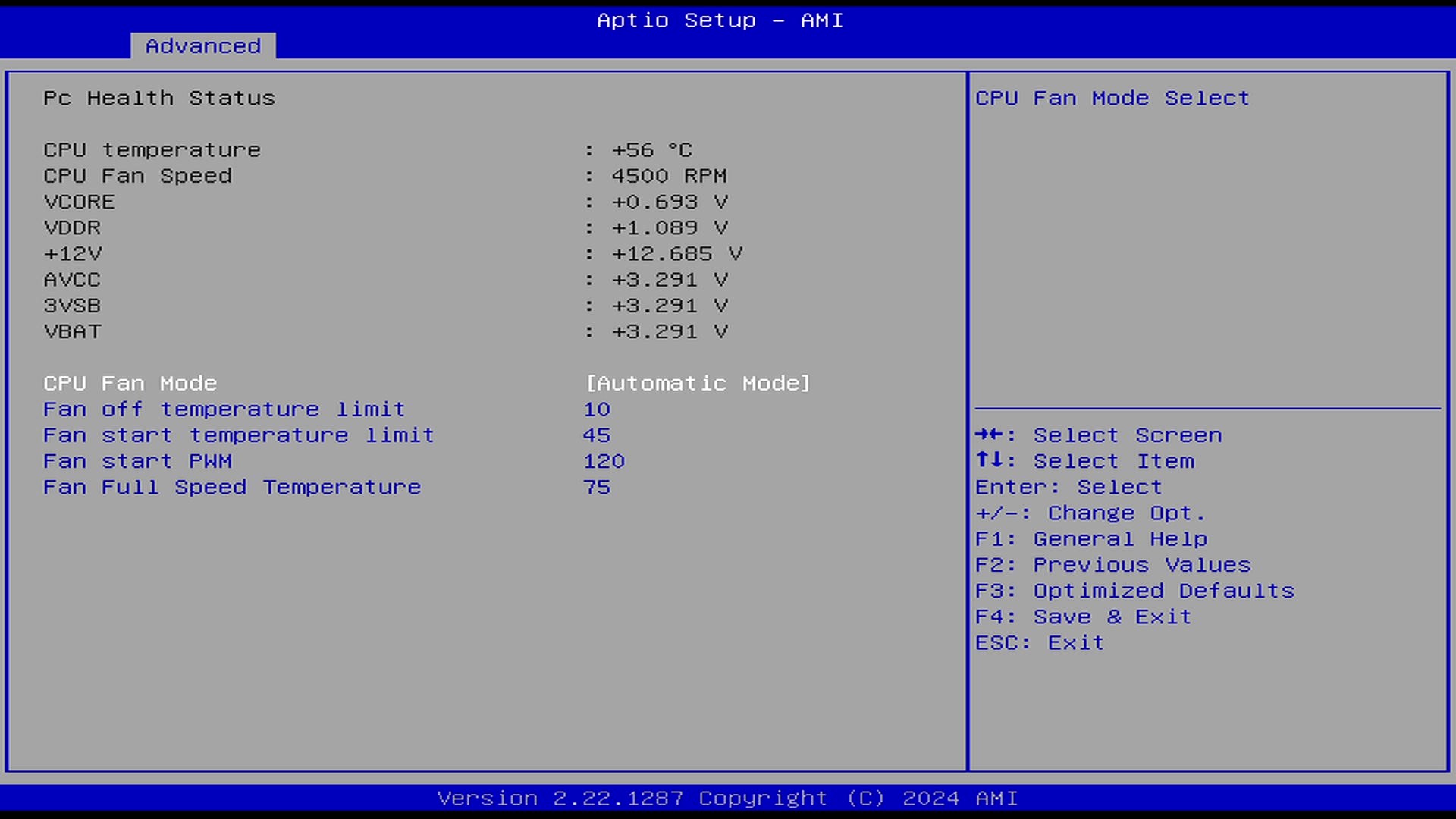
The cooling setup is decent considering the default power limits of 10W on PL1 and 25W on PL2. They’ve not gone down the passive route like some competitors, instead opting for a fan, as they did for the X4. Though, unlike the X4, Radxa’s chosen a setup that can be controlled via PWM (up to 7000RPM), combined with the copper heatsink, it should keep the N100 running at full tilt even under load. It’s a good step up from the always-on fan on the X4 and one many owners will be happy with.
The BIOS screen above shows some decent options when set to Automatic Mode, however, it’s a little disappointing that when you set that to Manual Mode, you can only change the percentage at which the fan spins as a fixed amount. It would have been great to be able to tweak the temperature thresholds manually to suit your specific circumstances/noise requirements.
Radxa X4L Performance Summary
Running my usual suite of benchmarks (more on that in a dedicated post), the X4L manages to keep pace with other N100 devices I’ve tested, hovering around the 1250 mark in Geekbench 6 single core tests which is identical to the X4. When moving over to multi-core, I saw a consistent 250 point lead for the X4L over the X4. These tests were done on Debian 12.
Jumping over to Ubuntu 24 with a Gnome desktop, however, I decided to check out what benefits the full 64-bit memory bus would give the X4L in graphical tests. A quick glmark2 run resulted in 1196 (X4) vs 1383 (X4L) at 800×600, and then 294 (X4) vs 411 (X4L) at 1080p. That’s around a 15% boost at 800×600, and 33% at 1080p!
A quick glance at the cpuminer-multi tests actually shows the X4 ahead with an all-core average of 32.64 kH/s, the X4L was only hitting 25.41 kH/s. The X4L did hit 93 degrees during this test though, which was about 25 degrees (Celsius) hotter than the X4, so I think that likely has something to do with it, even if they were maintaining the same clockspeeds.
Focusing again on memory performance, tinymembench (part of the amazing sbc-bench suite) memcpy and memset values on the X4L were 10056 MB/s and 9515 MB/s respectively. On the X4 with only a 32-bit memory bus available to it, this drops to 8299 MB/s and 8116 MB/s.
Finishing off, the real-world usage tells a fairly similar story. Whilst I was working with brand new installations, there was still something a bit more snappy about the Radxa X4L. It booted within just a few seconds from the power on, and I think the main difference here is likely to be that the NVMe SSD isn’t being melted by the N100 directly above it.
Connectivity & Expandability
Port selection is pretty generous for the form factor. They’ve kept the single 2.5GbE RJ45 Ethernet which is particularly welcome as I recently upgraded my home network to 2.5GbE throughout, and having dual 4K display support opens up possibilities for those of you sadistic enough to be running multi-monitor setups on a lower-end chip. The inclusion of WiFi 6E via the Intel AX210 is a nice touch too, though you’ll obviously need compatible networking gear to make the most of it.
Software Support
I won’t touch too much on this given that it’s x86-based, so unlike most ARM systems, you’ve got your pick of operating systems. I’ve had a quick look with both Windows 11 and Ubuntu 24.04 and everything worked out of the box. It shouldn’t, but it always feels like a novelty when that happens whilst playing with an SBC..
That said, we do have Radxa’s Roobi OS pre-loaded onto a 32GB eMMC chip on the board (I wonder if we can wipe that and use it as a boot disk? There’s an option to permanently expose it to the system in BIOS at least) which will allow you to install Fedora, Ubuntu, Windows 10 (in both Mandarin or English), or OpenWrt.
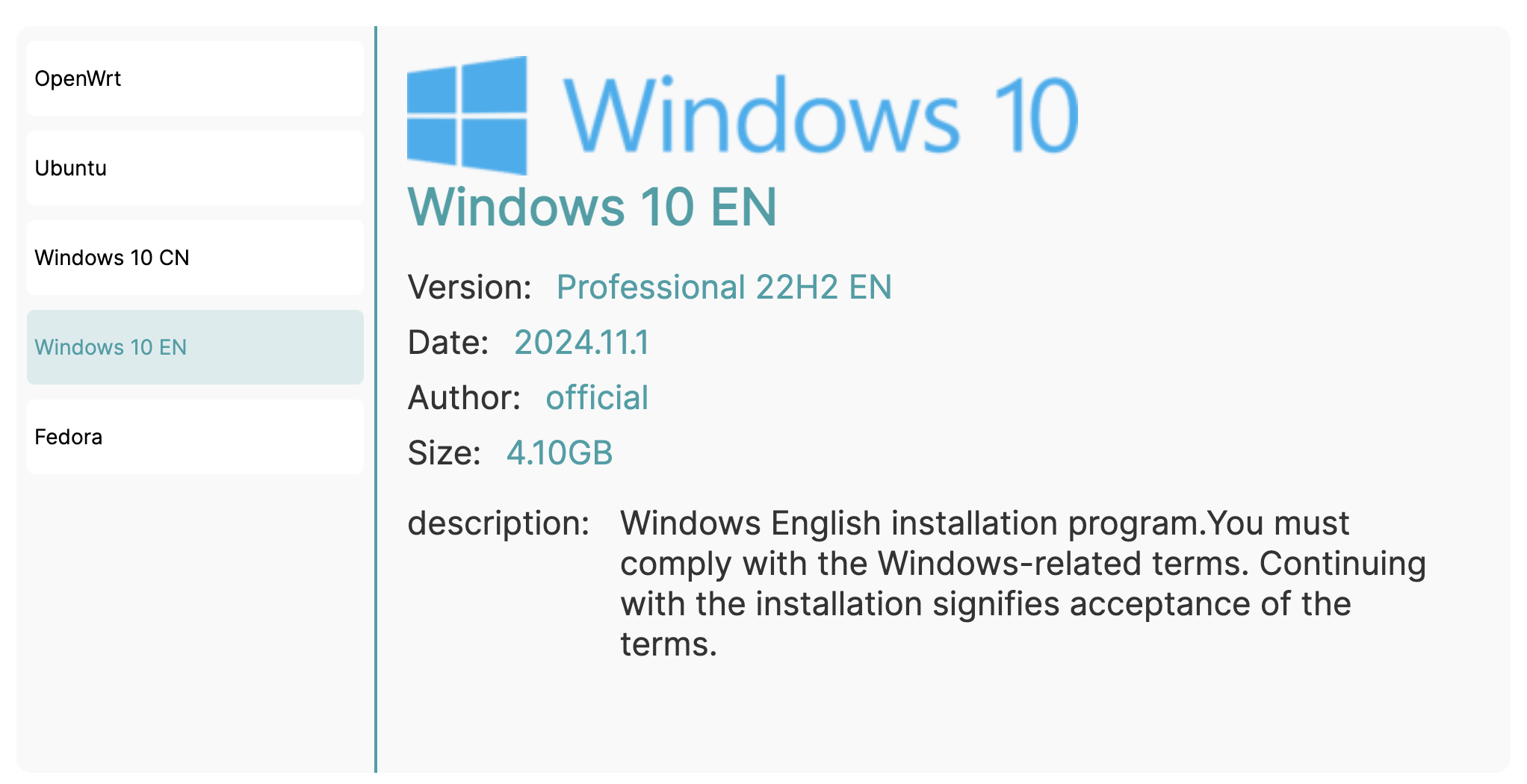
Most of these options do seem a bit out of date in terms of the versions available, so I hope they update these going forward. The source of the Windows images is also a little interesting, but in either case, you can simply install from USB as you usually would directly to the NVMe so if you want to bypass Roobi, go for it.
Pricing & Availability
Pricing wasn’t immediately available on the Palmshell/Radxa website but we do have an AliExpress listing from the official Radxa Store which shows the pricing/SKUs as follows. Arace also have their X4L product pages up with prices that are a dollar or two lower than AliExpress, so weigh it up against delivery, and customs convenience if AliExpress collect VAT in your country to avoid costly import handling fees.
| 8GB RAM – 256GB NVMe SSD | $137 USD |
| 16GB RAM – 512GB NVMe SSD | $188 USD |
| 32GB RAM – 1TB NVMe SSD | $280 USD |
The 16GB RAM model here looks like it may be the best value for money, and it’s actually available at present, unlike the 32GB/1TB option. The base model with 8GB RAM and 256GB of storage for $137 seems rather good. If you factor in the case, cooling, and the NVMe SSD in that, it’s a decent price. Do remember you also need a 12V 3A power supply to feed though that’s not included in the box.
No sign of the 128GB model mentioned on the Palmshell website, however, I wonder if that got scrapped.
Early Verdict
My first thought is that this looks to be a solid contender for those wanting an (almost) all in one solution. At this point we’re creeping into what people might call “Mini PC” territory simply because it comes with the case, cooling, and storage all pre-installed but it is what it is.

Looking back to the ARM vs x86 debate I touched on earlier this year, the X4L makes a compelling case for itself. Yes, it may be pricier than some ARM alternatives at first glance but when you factor in everything you need, $137 for everything except a power supply is pretty damn good for what you’re getting, and I’m here for Radxa’s Mini PC era.
Will I be testing it further? Absolutely. I’ve unfortunately been a little sick, hence the delay in getting this initial piece out but I’m hoping that over the next few days I’ll be ready and loaded with all the graphs and data you’re all wanting. In the meantime, if there’s anything you’d like me to check out, leave a comment and I’ll see what I can do!
7 comments
Tips: BIOS can set up FAN speed step by “FAN start PWM” and related items on Automatic mode to suit your specific circumstances/noise requirements. However, it is not recommended for users who are not familiar with this function to modify it
Interesting, I couldn’t actually select those when I tried before. Do you perhaps have a different BIOS version? I’ll double check later!
All current BIOS versions should be able to set it. Do you mean that the value cannot be changed or that the change has no effect?
Are there any data regarding idle power consumption? Does it compete with RK3855 ARM systems? Any real-world measurements would be appreciated. Thanks for the early analysis.
These are all bits that I’m hoping to have published this week some time, schedule permitting! In regards to competing with RK3588, I already did a comparison with another N100 machine at https://bret.dk/intel-n100-a-challenge-to-arm/ which may be interesting in the meantime :D
Any updates on how you are doing with this?
I’ve not had a chance to get into it properly just yet, I’m in the middle of building out my new office/studio space :( In the new year I’ll have an X4/X4L piece up hopefully, assuming everything’s in place by then!