It only feels like the beginning of the week since Radxa announced their Intel N100-based Radxa x4 Single Board Computer and thanks to the wonders of express global shipping, I’ve had one in my hands since lunchtime.

It’s the first time in a long, long time that I find myself being excited about an SBC and I feel it’s for a good reason? Here we have a (more or less) Raspberry Pi 5 form factor board with an x86 processor, the Intel N100. This means that I was able to grab the Windows 11 ISO and install it. I was able to go to Debian’s homepage, grab the latest ISO and just, well, install it?
I’m going to try something slightly different though and rather than slam you with 20 graphs, I’m going to approach it more as if you were asking me what I thought about it face-to-face. I’ll include some data, but it’s going to be my first thoughts upon opening and playing with the Radxa x4 first and foremost. It may get a little rambly but you all expect that from me at this point.
Table of Contents
Radxa x4 Specifications
As a quick overview, the Radxa x4 offers the following:
- Intel N100 CPU (4 Alderlake CPU cores, up to 3.4GHz)
- Intel UHD Graphics (750MHz)
- 4/8/12/16GB LPDDR5 4786MT/s
- 2.5Gbit RJ45 Ethernet (with PoE support via HAT)
- M.2 M-Key connection for M.2 2230 NVMe drives
- 12V USB-C Power Delivery Input
- 3x USB-A 3.2 (10Gbps) ports, 1x USB-A 2.0
- WiFi 5 & BT5, or WiFi 6 & BT5.2 (the latter on 8GB RAM models and up)
- 2x Micro HDMI (up to 4K60)
- Raspberry Pi RP2040 to control the 40-pin GPIO headers
- Fan & RTC Battery headers
- 3.5mm Headphone & Microphone Jack
- eMMC is available either to solder yourself or when you order a SKU that includes it
The inclusion of the RP2040 for the GPIO header control is a great move. Long before I wrote the ARM vs N100 piece (comparing an RK3588 to an Intel 100 Mini PC) during the Raspberry Pi shortages everyone was screaming “Just buy a mini PC!!!” but that really didn’t help anyone who wanted or needed to interface with the Raspberry Pi’s GPIO for their projects. Now, you have the best of both worlds but will Radxa nurture the product and ecosystem in a way that will pose a legitimate thread to those on the fence about the Raspberry Pi 5?
Out of the Box
I received my package with the Radxa x4, its PoE+ HAT (there’s a new, specific HAT for the x4), and the case/cooler hybrid they’ve got going on and there was a fun mix of packaging. I definitely prefer when vendors ship in plastic cases (sorry, I know) as they’re much more suited to stacking in my storage shelves.
Everything was as I expected inside. The case/cooler came with a thermal pad (more on that later) and 2 feet sticker things so you don’t have to have metal directly on a surface, the PoE HAT has standoffs pre-applied with extras in a bag, and the x4 board came with a pre-installed RTC battery and 2 WiFi antennas.

Initial Setup
For this post I’ve been using the official Pi 5 PSU (it offers 2.25A at 12V) and a WD_BLACK SN770M 2230 M.2 NVMe drive.
BIOS
I was fully expecting a BIOS offering 2-3 pages with 5 options per page given my experience with mini PCs (also rocking N100 CPUs) but upon first boot and jumping into the BIOS I was very pleasantly surprised. The screenshot below shows the American Megatrends BIOS built in April 2024, so really quite new!
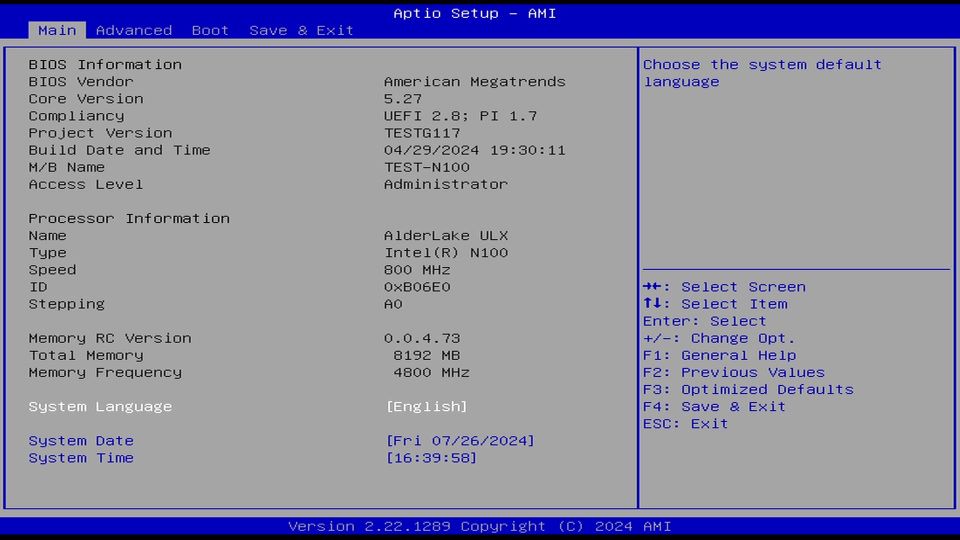
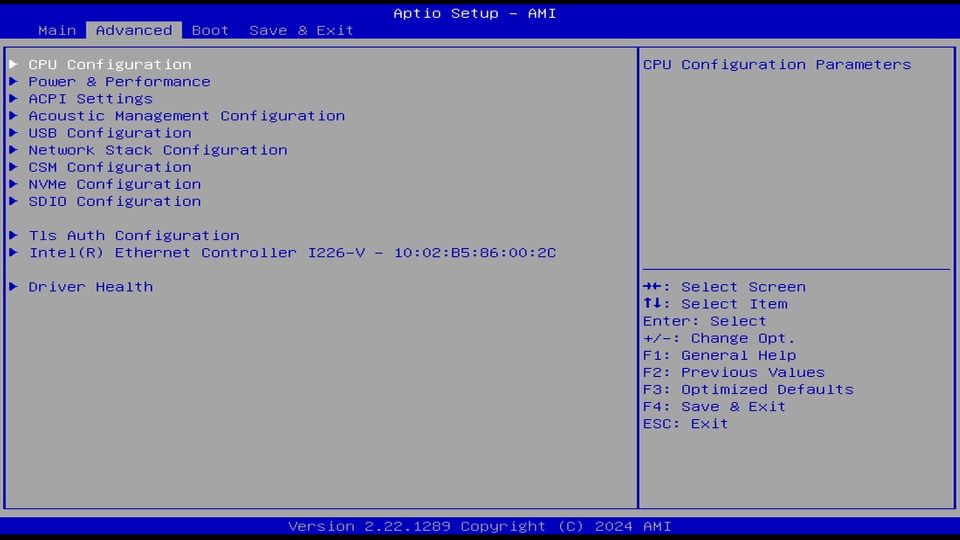
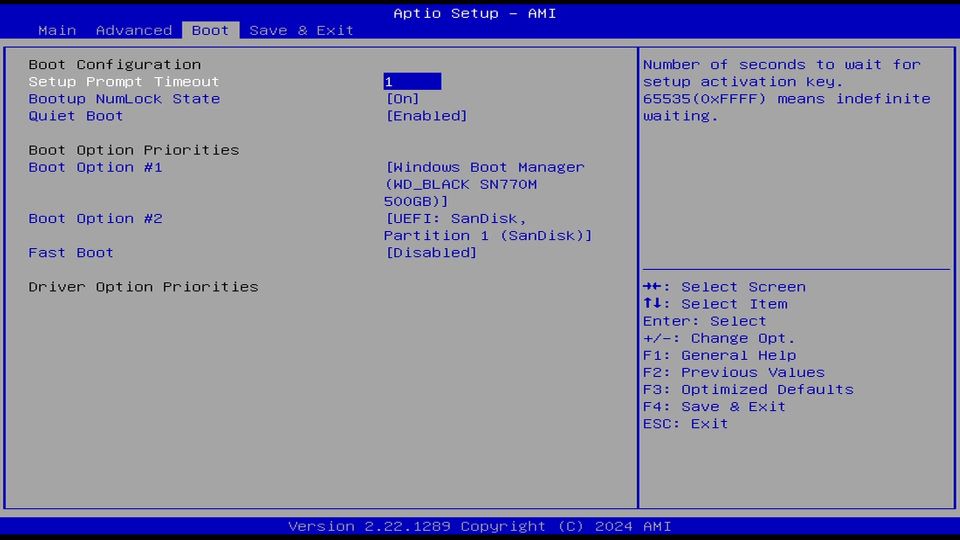
If you dig a little deeper into the options, you’ll find you have the ability to really tweak the settings for most aspects of the system. I’ve included a preview of the CPU Power Management page, and the NVMe information/configuration page, but there are quite a few more!
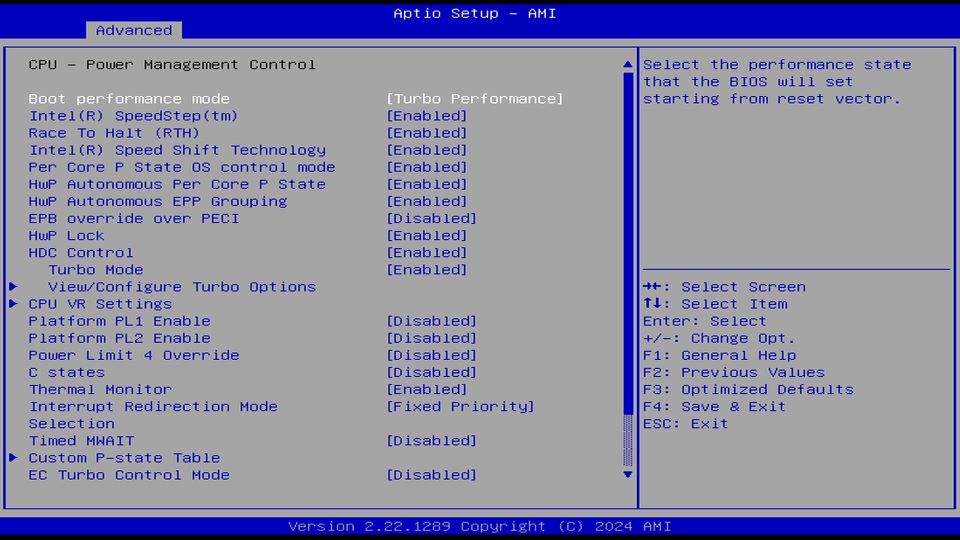
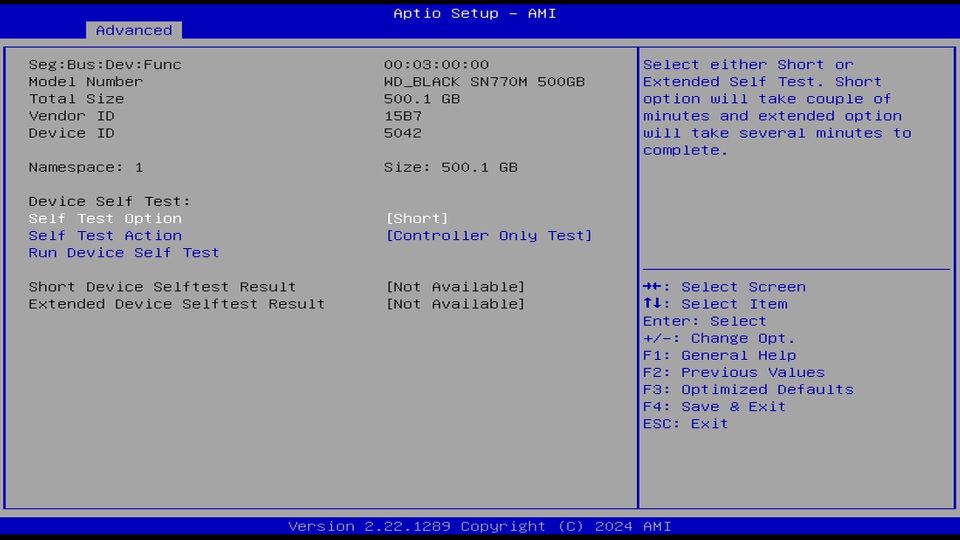
Debian 12 (Bookworm)
I gave Debian a try first to see how things went and it was fairly uneventful. You just need to grab the relevant ISO (I took the net install option) and go through the installation process. I opted for GNOME as my desktop environment to look around and it was responsive, with most things working as expected.
The 2.5GbE network connection (supplied by an Intel I226-V NIC) was detected during installation, however, WiFi/BT wasn’t and that carried on once into the OS. WiFi drivers are always a bit picky though.
A 4K 60fps “HDR” video in the included Firefox ran extremely smoothly (in my opinion) with around 40 frames dropped during the 5min13s video. These were barely noticeable and the Radxa x4 happily chugged along. A quick try on Windows showed much the same in terms of minimal dropped frames.
I didn’t spend much more time in Debian as I wanted to see how Windows 11 would fare. Sorry, not sorry.
Windows 11
You’ll need to create a Windows media installation via their tool on another computer (or create installation media however you like) to get up and running but it’s quick and easy, and within a couple of minutes I had the Windows installation running nice and smoothly.
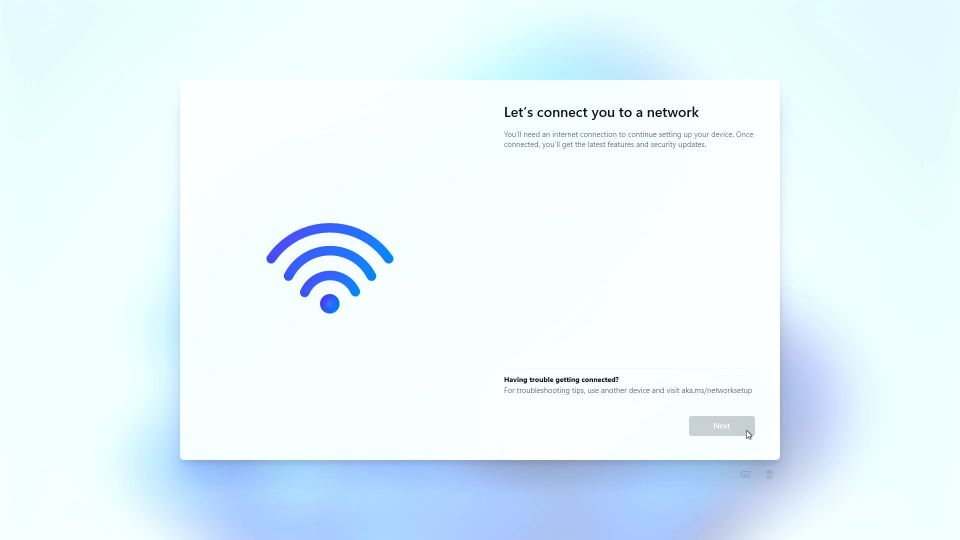
That is until we reached the network detection part where it was immediately apparent that there were no suitable network drivers within the default Windows installation media. Bit of a bummer, but if you hit SHIFT+F10 you’ll bring up a prompt that you can enter OOBE\BYPASSNRO in and hit enter. Once done, the installer will restart and when you get back to the network page it will offer you the option to skip without an internet connection.
Once you’re finally in Windows though, you’ll want to address the network driver issue. Luckily, Intel’s driver page has everything you need and you can download those on another device and copy them across with a USB drive or similar. When installed, you have yourself a little x4 ready to take on the world.
Quick Tests
Geekbench 6 for Windows
I’m not going to go through a full benchmarking suite here, but as I had Windows open, I thought I’d see how Geekbench 6 was looking. On the CPU side, we ended up with a 1007 single-core and a 2295 multi-core score. For the Intel GPU, we saw 3246 for OpenCL and 3710 on Vulkan.
A note for this section though, by default (and after changing the power plan) the maximum CPU frequency, even on single-core workloads was 2.9GHz. I likely need to dig into the BIOS a little more and make some changes to get the N100 running at its full speed. As a quick side note, changing the PL2 values to 6W from 25W made no difference for this benchmark and when run on Ubuntu, it got up to 3.1GHz and posted 1171 on single-core, and 2389 multi-core.
Networking
iperf3 between the Radxa x4 (on Windows) and my ROCK 5B (Debian) manages to saturate the 2.5Gbps connection in both directions so everything’s looking good there. WiFi didn’t install via Windows Update, nor was I able to quickly find a suitable driver so for this first thoughts post, WiFi gets a thumbs down, I’ll have to look into that later.
On Ubuntu though the WiFi chip shows up as a Realtek RTL8852BE adapter and worked during the Ubuntu installation process.
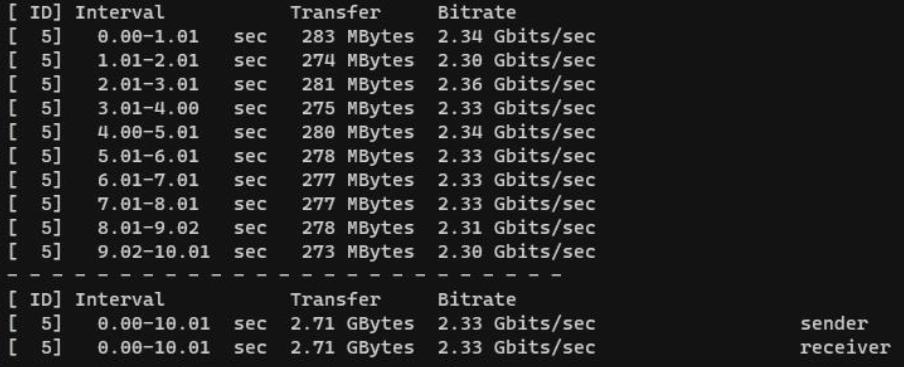
Power Draw
Under Windows 11 at idle with the default BIOS power settings (so the default power targets and Intel Speedstep enabled etc) I’m pulling 8 watts from the wall. This is with a basic keyboard, a Razer Deathadder (which does have an LED), 1x HDMI, 2.5GbE networking, and the WD_BLACK SN770M 500GB NVMe SSD.
If I yank out everything bar the power cable, idle power utilisation drops to around 6.8 watts, so you can save 1.2 watts if you want to run it headless I suppose?
If I then stress the Intel N100 and its GPU with OCCT and the Power Configuration tester (it stresses the CPU, RAM and GPU all at once) it quickly jumps to 27.3 watts and then drops down, likely because that’s at the limit of what the 12V/2.25A PSU (the official Raspberry Pi 5 PSU) can offer so for future testing, I’ll need to give it a slightly beefier power supply and see what it does. Stressing just the CPU and RAM results in 22.1 watts of power draw.
Temperatures
To cover the question I saw a few times on Twitter when it was announced, no, I’m going to recommend that you don’t leave the CPU open to the world and run it raw. The whole thing gets extremely hot, extremely quickly and the only way you’re going to be able to keep it somewhat under control is if you heavily throttle its power targets, in which case, what’s the point? You could probably make do with an ARM chip if that’s the plan.
Fortunately, I have the Radxa 4x Cooler/Case combo. It’s not strictly a case as it has open sides and an open bottom but it keeps it off the surface where you’ve placed it and it has a fan which is nice.
Unfortunately, the thermal pad was crumbling and ripping when I tried to apply it and I have no idea if that’s supposed to be normal or not? I was told that the thermal pad was rated for 13.8 watts, though I don’t think it’s quite enough for this setup. Perhaps things would be better when I figure out how to get the fan to operate from behind the RP2040.

I’ll revisit this topic in the follow-up piece but at first glance, I can actually see light between the board/thermal pad/cooler in places so that pad feels like it’s either slightly too thin or something’s happened to the pad that I have here and that hampers cooling.
Power over Ethernet
One of the selling points of this SBC was that the 2.5GbE port was PoE-compatible with a HAT, to the point where Radxa made a modified version of their PoE+ HAT to work specifically with the x4. After finding my go-to cable wouldn’t do power and networking, I found one that worked and booted up fine. The second I hit it with a benchmark load it reset. Thinking the Power Limit 2 (PL2) may have been the problem with it set to 25W, I dropped it to 15W but nope, same problem.

Was my 2.5Gbit PoE switch to blame? It was a no-name unit from AliExpress, so possibly? I switched (hehe) over to my UniFi PoE switch to see if that changed anything and what do you know, it was able to handle the spike just fine with the PL2 set to 15W. Would the cheap PoE switch handle it if it was set to 6W? It does, so that’s good to know!
Summary
Overall, I still think it’s a very good product but it has things that need to be looked at and that will likely be covered by documentation that (I hope) will be on the way soon.
For the most part everything is working as expected. You have the ease of using whichever ISO you can find (though you may have a couple of driver issues to work around depending on what OS you’re looking to use. The cooler leaves a little to be desired, and when you have the PoE HAT installed too, your poor NVMe drive has around 1-2mm between it and the WiFi chip below, and then 3-4mm between it and the HAT above. When I get the fan on the HAT working this will alleviate a little of that pain.
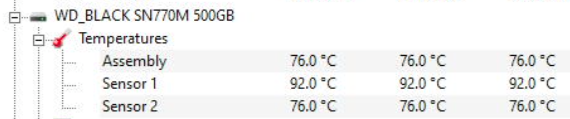
I’ll work a bit more on benchmarking during the week once a bit more information comes out and I’ve tinkered a bit more but for now, it’s almost there, and I look forward to seeing what I can do in the next week or so.
For the curious, too, an sbc-bench run on Ubuntu Server 24 (on kernel 6.8.0-39 with all BIOS settings default bar the 6W PL2) can be found at https://0x0.st/Xf2I.bin
If you have any particular benchmark requests or things you want me to check out, let me know either in the comments or on Twitter and I’ll take a look!
21 comments
I wonder, if the X4 supports USB OTG like the old Rock PI X (https://wiki.radxa.com/RockpiX) did, due to its Intel Cherry Trail Z8350? But, the product page doesn’t state so and I haven’t found such information for the Intel N100. So, it might not be the case.
Anyway, do you mind checking the BIOS (USB Configuration) for options regarding to this feature? Keywords to search for would be like: OTG, VBUS, DRD, xDCI
Where did you manage to buy it? It was quickly sold out on aliexpress and the other chinese suppliers don’t offer IOSS as far as I can see.
(Also, the youtube video is HDR, but requires a HDR capable setup before it will give you the HDR version)
I was fortunate enough to receive this from Radxa directly, though my intention was to buy it but I really, really wanted the PoE HAT which was out of stock everywhere at the time. When I enquired about buying that, they said that they’d send me the set. I’ll be paying that forward by purchasing an X4 set (case + PoE HAT) to give away in one of the future X4 pieces. I forgot to mention this in the original post, my apologies!
Thanks for the sbc-bench report!
No worries! I don’t think it’s quite a fair representation and I need to do a bit more tweaking. The N100 in my other mini PC was benching twice as fast in a lot of tests so I need to find the right balance of power settings for the cooling here.
Hi Bret, Thank you for your review I was able order one but just the X4 couldn’t get hold of the heatsink. what do you suggest for it. can we run it with out any heatsink just for basic stuff or it is recommended to use it with heatsink do you know if there is any alternatives?
You’re going to have a really bad time without a heatsink sadly :( It just draws too much power. I’ve been using an Argon40 THRML60 tower just for some basic testing as my fan arrived DoA but it’s not properly mounted so unless you have something you can hack together temporarily, your best option is to wait for the official one to come back in stock I think!
Could you try Geekbench 6? I tried it and I got maximum power only 20 watts.
On Linux? I did test GB6 on Windows, though I wasn’t monitoring for power draw at that point. Did you monitor the PL1/2 values in your BIOS? Also, which PSU are you using?
yes, on linux. I tried to set PL1/2 to maximum (35 watts??). I am able to set PL/1/2 for Lattepanda mu to get about 3000 on multicore Geekbence 6 but for X4 I got about 2600 – 2700. The PSU is a power bank with 100-watt output power for USB-C port. (I used tis power bank charge my notebook many times with 100-watt output).
I don’t think you’re going to get closer to the LattePanda in this case due to the memory limitations sadly!
Its a pitty…my Radxa X4 arrived yesterday, but they could not deliver a power supply, or even the Heatthink/Case for it :-(.
So I´ve tetstd around with some USB-C PD´s which could (yes qualcom PD delivery/handling, which means it nbegotiates the voltage/Ampere with the Rdaxa…which didn´t work :-(). After I found a PD which fits…ore or less, I only could boot and had a bootable usb-stick to boot…but (I think temperature problem of the RAW Radaxa/N100 condition in this case) the Radxa always power off after a few second/minute…
So I could not really say that it is a “cheap SBC”…i total you have to invest into a 100% FITTING PD, a 100% fitting cooling solution/Case…so in total you cant say that this would be in par with some chinise N100 boxers which have around 100 UsD a case, a WORKING cooling system and also 2.5 Gig LAn etc.
over all…I´m disappointed, but I´m to blame…the only advantage (as of today) is the form factor of this X4…anything else is more or less…”under construction” and I hope they will offer a better value…eg. with their next approach ;-), based on N305 intel…
lets wait and see.
Do you have any (other) advice concerning cooling…I´ve ordered yesterday some Heatthink an metal cooling rips to experiment on my own wether it can handle it …as I could not get the “cse/Colling” System in Europe…before 20th of September, which is ridicioulous. :-(.
Where did you get your drivers from? The Intel driver assistant doesn’t cover everything.
Which driver were you looking for exactly? I just used (in Windows 11 at least) the Intel Ethernet driver I linked in the post and then let Windows update so it’s thing initially. Radxa do have a download folder full of drivers at https://dl.radxa.com/x/x4/ too if that helps?
Wifi, I remember from some youtube, you can download directly from radxa.
Good question – why we need that realisation of n100?
It’s 1+y on market and was implemented in dozens of mini pcs. 16GB ram version you can find for same price (if no less) and it can have better connections, include case with active/passive cooling, power adapter, consume less power, etc…
The GPIO pins? – overrated topic and very small niche densely populated with concurrents.
Hi Bret, could you answer a question I have about the Radxa X4, how does it behave when connected to power, does it power on by itself like an rpi, or do you need to click the power button for it to turn on? The reason i ask is because i am planning on installing one in a remote location that is prone to power outages, and need to know that once power is restored, it will turn on again.
Hej, Christian! When connected to the power it does just turn on, yup. There’s also Wake on Lan (https://docs.radxa.com/en/x/x4/bios/wol) if that’s of any use!
it depens on on bios option advanced – ACPI / power mgmt. (set “auto config to disabled and options show up) ,then power state
(Exactly, this mixes two options, AC, actually DC power loss behavior and start after plugged in)
funny:wake on lan is settable via ethtool -k …. wol pubmg ,works correctly (tested u-nicast, p-hysical activity , m-agic) , better use local broacast adrress (192.168.1.255), it works more often than unicast ip of radxa. (arp entry may stal)
Thanks yeah, I was reading the documentation to find information about this, but couldn’t find any mention of it, so good to know! As it will be installed in a remote location i don’t think i can use the wake on lan feature, as it needs the magic packet from a device on the same network afaik.
Ah, doh – sorry, it’s late and it didn’t register that you meant like, far away, not just at the end of the garden or something :D
BIOS version v002t is very neccessary to avoid nvme overheating . option chipset – SA / PCH – PCIE – PCIE port #9 : APSM : eabled, APSM L1_1 at least.,
Fun fact. absolute minimal power consumption without fan :1.3W (fan adds 750mW)
offline power: 0.4W. Typical minimum 4W.
Fun fact: reacts to wake on LAN on 5V DC.
Fun fact: the board does not start on 5V, , lingers in semi-on state.. Also applies even for wake on lan.
Does run on 9V. And 2.4GHz and 5Ghz radio works well with it.. Some usb-c sources have only 5 9 15 20V.