Ubuntu 22.04.1 LTS (Jammy) was released in the last few days and with it came the quiet inclusion of support/images for the VisionFive and Allwinner Nezha RISC-V boards. Whilst their official blog post doesn’t mention it, you can find more information on their Discourse forum which includes instructions for both the VisionFive and Allwinner Nezha boards.
For now, though, I’m going to focus on the MangoPi MQ Pro and confirm that the Ubuntu 22.04.1 LTS image for Nezha also works on the MQ Pro! It’s not 100% smooth sailing but if you want to try Ubuntu 22.04 on the 5.17.0-1003-allwinner (riscv64) kernel and you have a USB ethernet adapter available then you’re in luck!
Table of Contents
Installing Ubuntu on the MangoPi MQ Pro
Download Ubuntu 22.04.1
Canonical has provided a complete image for the Nezha board and this can be found at http://cdimage.ubuntu.com/ubuntu-server/jammy/daily-preinstalled/current/jammy-preinstalled-server-riscv64+nezha.img.xz
Flash Ubuntu to SD Card
My preferred way to do this is with balena Etcher. It can be used on Windows, Mac OS and Linux so it covers most bases!
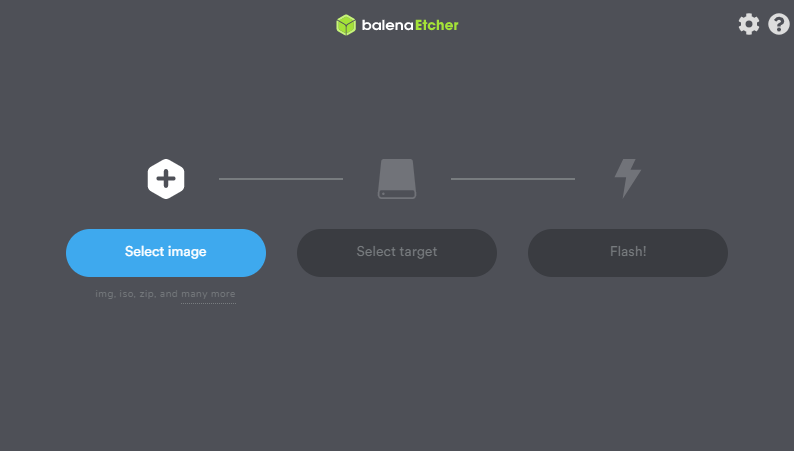
Simply open the software once installed and select the image you’ve just downloaded. It’s compressed as an .img.xz file but Etcher will handle the decompression on the fly so no need to worry about that. The final step will select the target disk to burn to (make sure to double-check it’s the correct one to prevent losing data on the wrong disk) and hit Flash!
Booting Ubuntu on the MQ Pro
Now you have your SD card, slot it into the MQ Pro, connect a USB Ethernet adapter and power on the device. I’d recommend also attaching a monitor over HDMI so you can watch the boot process. After a couple of minutes, it should have booted, run through the cloud-init process, extended the disk’s partition and booted into Ubuntu.
Do note that when I tried this without network connectivity the first 2 times it resulted in kernel panics so connectivity looks to be key here.
Touching on connectivity leads me nicely on to the next section, however..
Issues with Ubuntu on the MQ Pro
Bluetooth and WiFi
Unfortunately in this image Bluetooth and WiFi will not function. The necessary drivers for this are not available in this version of the kernel (though they are in 5.4.61) so you’ll be relying on USB ethernet for now.
Ethernet MAC Address Changes
It’s also noted that the default behaviour results in the MAC address changing on every reboot. Should this be a problem for you, there is a fix shared on the sunxi Wiki to generate a static MAC address.
I’ve been playing around with the image for a couple of hours now and most things seem to work as expected, excluding the above, obviously! It’s another nice step forward and another slightly newer option when it comes to operating systems and it can only get better with Canonical and Ubuntu supporting it directly. For what it’s worth, it’s also the first release with full support for all Raspberry Pi models so things are certainly moving in the right direction for our Single Board Computer community! If you need WiFi and Bluetooth on the MQ Pro, you may want to check out my other article that explains how to install Armbian on the MangoPi MQ Pro.
As always, let me know if you try this Ubuntu image and if you do anything interesting with it, I’d love to see it :D
5 comments
I can confirm that the Waveshare PoE Ethernet / USB HUB HAT for Raspberry Pi Zero works for the Mango PI MQ Pro not only to power the board via POE but the ethernet chip works out of the box. Sweet!
Oh cool! I didn’t see the PoE version of this before 😁 I have the PoE-less one, I’ll have a look at that another time. /me adds it to ever-growing to-do list..
For what it’s worth, I just downloaded the daily build today and it seems to not segfault and complete cloud-init just fine without ethernet (over USB) connected.
Interesting.. I’ll have to give it a shot this week and see what’s changed!
one downside: it’s been a few years and no mainline kernel support for the G2S 2D acceleration chip.