Will this Banana Pi M5 review have the Raspberry Pi 4 shaking in its leaves? Like its fruity friend, the M5 packs in a quad-core CPU, 4GB of RAM, Gigabit Ethernet, and 4 USB ports, though it also boasts 4x USB 3.0 ports and a bonus 16GB of onboard eMMC storage. No SD card is required! Will the lack of WiFi let it down?
There are Amazon and AliExpress affiliate links in this post. If you click on any of these and make a purchase, I may receive a small commission. This helps to pay for the items that are reviewed and featured on this site, I hope you don’t mind!
The Banana Pi M5 was also provided by SinoVoip directly, though there has been no input from them in the piece beyond that. All testing and words are 100% my own.
Table of Contents
Banana Pi M5 Specifications
| CPU | 1.91GHz Quad-Core Amlogic S905X3 Cortex-A55 |
| RAM | 4GB LPDDR4 |
| GPU | Mali G31 MP2 (4x 650MHz) |
| 4K capable H.264/H.265 Processing Unit | |
| Up to 4K 60 FPS HDMI Output with HDR, CEC & EDID) | |
| Storage | Onboard 16 GB eMMC Flash Storage |
| MicroSD Card | |
| Connectivity | 1x HDMI 2.1 |
| 4x USB 3.0 | |
| Mini HDMI 1.4 (1) | |
| 24 pin DVP/RMII Camera Connector (1) | |
| 1x 10/100/1000 Ethernet | |
| 40 Pin GPIO header | |
| 3.5mm Audio Jack | |
| Power | USB-C (5V 3A) |
| Dimensions | 92x60mm (Length x Height) |
| 48 grams |
Banana Pi M5 Review – Initial Thoughts
The Banana Pi M5 has a very familiar board layout and the same blue PCB as all of their other boards which I’m still quite fond of. It also has the physical power/reset buttons that I liked so much about the BananaPi M2 Zero so that’s also a plus. As is the inclusion of 16GB of eMMC flash memory. If you’re used to the Pi 4’s microSD performance then this will be a big step up, with no additional costs for the SD card itself.
Where it does fall down though versus the RPi 4 is that it does not have WiFi or Bluetooth on board. You would need an additional “hat” for this that would then take up all of your GPIO options as it does not have pass-through pins.
I’ll be mentioning comparisons between the M5 and Raspberry Pi 4 a lot in this piece and for good reason (though you can also see my full Banana Pi M5 vs Raspberry Pi 4 comparison too!) The 4GB Pi 4 clocks in at £55 on ThePiHut and the BPI-M5 is £66 on AliExpress but will the 18% premium on the BananaPi with eMMC and USB 3.0 be worth it given the lack of WiFi? Just to get in there before someone else does, yes, comparisons are much better than standalone data like this. I’m in the midst of reworking how I present data so I’ll have full comparisons coming very soon, sorry!
p.s. Don’t forget to check out the BPI-M5 giveaway once you’ve reached the bottom of the below data bomb.
Compute Performance
UnixBench
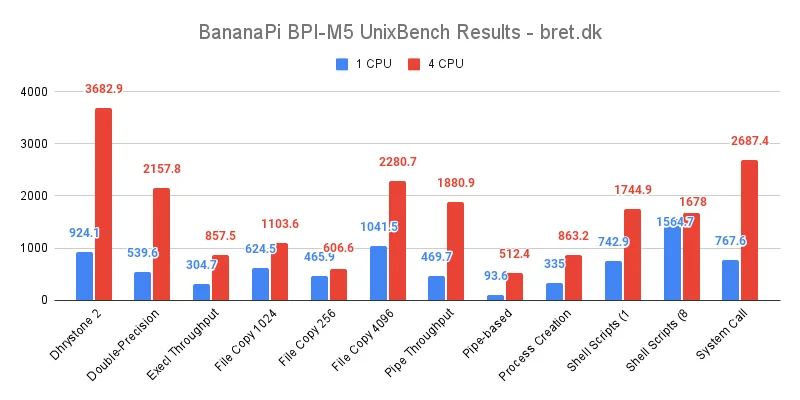
Geekbench 5.4.0 AArch64

PHPBench

PyBench

WavPack Audio Encoding

Crypto++
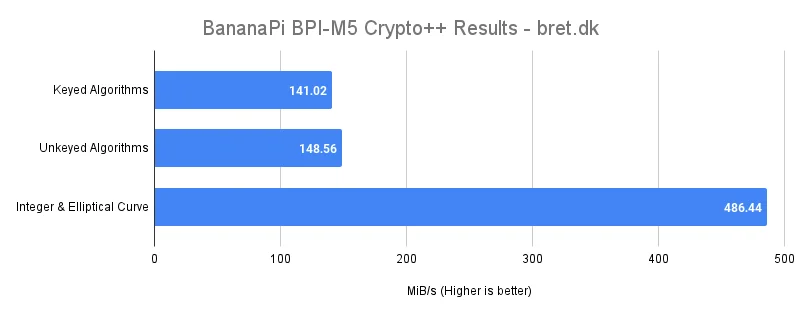
OpenSSL Bench
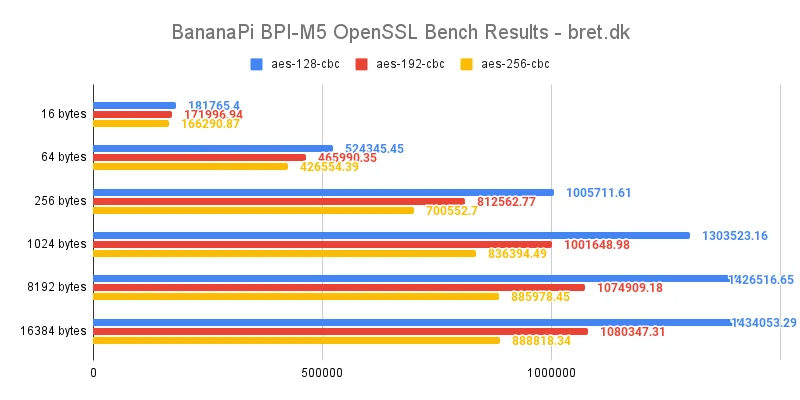
Memory (RAM) Performance
With 4GB of LPDDR4, the memory itself should be fast enough for everything you need to do. In tinymembench we see numbers that are between 40-50% higher than an equivalent 4GB Raspberry Pi 4 for most values, even when we get into the NEON tests. The first graph contains the raw bandwidth tests, whereas the second is tested from the frame buffer.
tinymembench
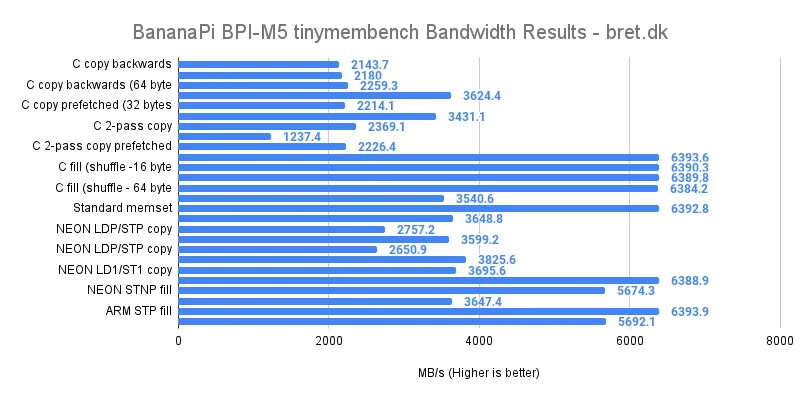
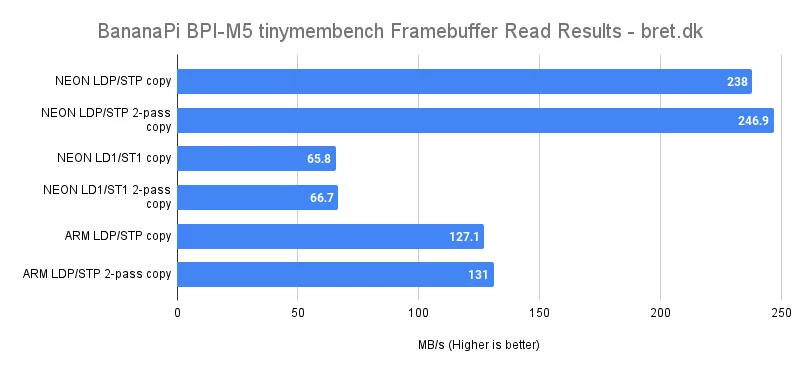
CacheBench
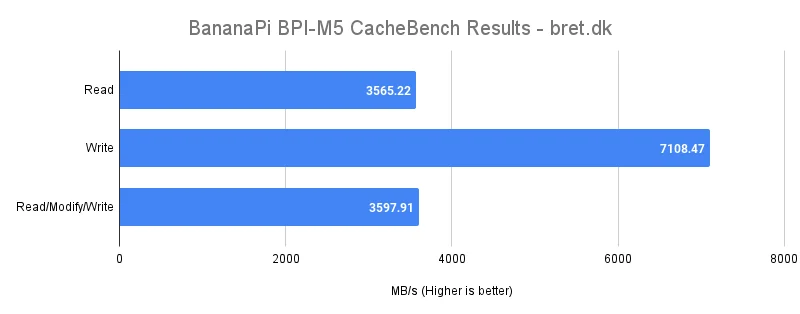
Networking Performance
The BananaPi M5 doesn’t come with onboard WiFi connectivity (or Bluetooth) so all we’re testing here is the onboard Gigabit ethernet port and my trusty Linksys 1Gbit USB Ethernet adapter. Given that all ports on the BPI-M5 are USB 3, I was hoping for good things, and luckily for me, I got them. There is barely a difference between the onboard and USB-based ethernet, though I did note whilst watching the tests that the onboard ethernet was much more stable, whereas the USB ethernet would fluctuate above and below the 940Mbit~ seen in the results. Nothing to really worry about though in my opinion!
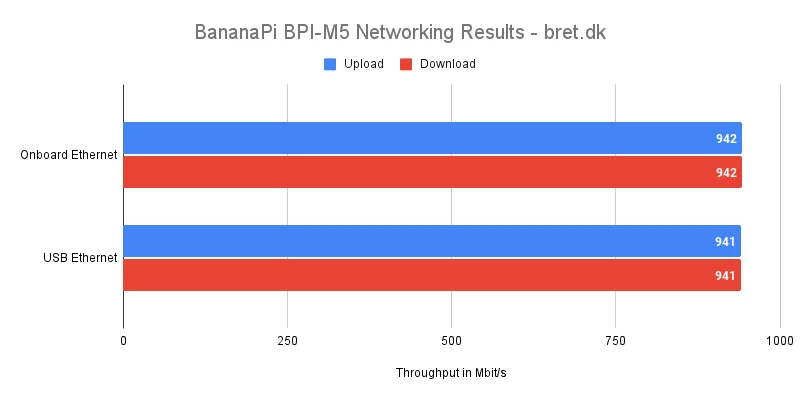
Storage Performance
In my MangoPi MQ Pro vs Raspberry Pi Zero comparison that ended up on HackerNews, someone mentioned that they’d like to see some IOPS data too. Unfortunately, I do not have this for every SD card so as I perform all benchmarking on the Amazon Basics card, I have included the IOPS figure from that card specifically.
The BananaPi M5 also has its own 16GB eMMC flash memory, so I’ve thrown that into the comparisons too.
BananaPi M5 MicroSD Card Speeds
The micro SD card results are taken from my Best SD Cards for Raspberry Pi & SBCs piece and as always, are an average of each test for graphing purposes. Each individual card’s results are provided below so you can see what the best SD card for the BananaPi M5 may be.
| SD Card Model | Sequential Read | Sequential Write | Random Read | Random Write | IOPing |
|---|---|---|---|---|---|
| SanDisk Ultra (8GB) | 34.79 MB/s | 12.7 MB/s | 5.75 MB/s | 0.71 MB/s | 0.85 ms |
| SanDisk Ultra (16GB) | 71 MB/s | 12.6 MB/s | 9.35 MB/s | 2.89 MB/s | 2.89 ms |
| SanDisk Ultra (32GB) | 70.93 MB/s | 12.6 MB/s | 9.35 MB/s | 2.89 MB/s | 2.81 ms |
| SanDisk Extreme (64GB) | 72.62 MB/s | 32.7 MB/s | 8.57 MB/s | 3.87 MB/s | 0.62 ms |
| SanDisk Extreme PRO (128GB) | 72.57 MB/s | 40.53 MB/s | 8.21 MB/s | 3.89 MB/s | 0.68 ms |
| Kingston Canvas Select Plus (32GB) | 67.2 MB/s | 22.93 MB/s | 6.72 MB/s | 2.25 MB/s | 0.85 ms |
| KIOXIA EXCERIA (32GB) | 67.3 MB/s | 17.65 MB/s | 10.38 MB/s | 5.05 MB/s | 0.67 ms |
| Samsung EVO Plus (32GB) | 66.66 MB/s | 16.03 MB/s | 11.37 MB/s | 2.27 MB/s | 0.8 ms |
| Amazon Basics (64GB) | 74.58 MB/s | 36.5 MB/s | 11.9 MB/s | 4.92 MB/s | 1.21 ms |
| Verbatim Premium (16GB) | 63.32 MB/s | 10.33 MB/s | 9.15 MB/s | 2.99 MB/s | 0.75 ms |
| SanDisk MAX ENDURANCE (32GB) | 72.52 MB/s | 34.4 MB/s | 8.28 MB/s | 3.35 MB/s | 0.82 ms |
| Integral ultima PRO (64GB) | 74.89 MB/s | 31.1 MB/s | 9.22 MB/s | 4.67 MB/s | 0.94 ms |
| Patriot EP Series (64GB) | 65.61 MB/s | 30.9 MB/s | 8.14 MB/s | 3.2 MB/s | 0.89 ms |
| Kodak (64GB) | 62.11 MB/s | 31.8 MB/s | 3.39 MB/s | 0.86 MB/s | 1.02 ms |
| Intenso (64GB) | 21.9 MB/s | 17.9 MB/s | 8.4 MB/s | 3.95 MB/s | 1.29 ms |
| Transcend (32GB) | 76.75 MB/s | 20.5 MB/s | 12.93 MB/s | 4.13 MB/s | 0.58 ms |
| Samsung EVO Select (32GB) | 67.86 MB/s | 17.6 MB/s | 11.37 MB/s | 2.19 MB/s | 1.08 ms |
| Samsung PRO Plus (128GB) | 76.56 MB/s | 23.7 MB/s | 11.4 MB/s | 2.69 MB/s | 0.58 ms |
| SanDisk HIGH ENDURANCE (64GB) | 68.64 MB/s | 28.9 MB/s | 6.89 MB/s | 3.26 MB/s | 0.65 ms |
| Samsung PRO Endurance (32GB) | 70.02 MB/s | 34.33 MB/s | 11.42 MB/s | 2.48 MB/s | 0.67 ms |
USB SSD, eMMC & microSD Card Comparison
A USB-C to SATA adapter was used with a Samsung 850 EVO 500GB SSD attached for all USB SSD results. The SD card readings are an average of the above table’s data, with the onboard 16GB of eMMC represented separately.
If you can make do with 16GB of storage then the onboard eMMC really is a great option and provides greater performance in all tests when compared even to the USB SSD. The SSD may still be a better option in the long term if you need additional storage, especially as it’s likely to outlast the eMMC too.
Saying that though the microSD card performance in the Banana Pi BPI-M5 is nothing to be sniffed at either and a large, high-performance card would compliment a boot partition on the eMMC rather nicely without the added bulk of a USB device dangling off.
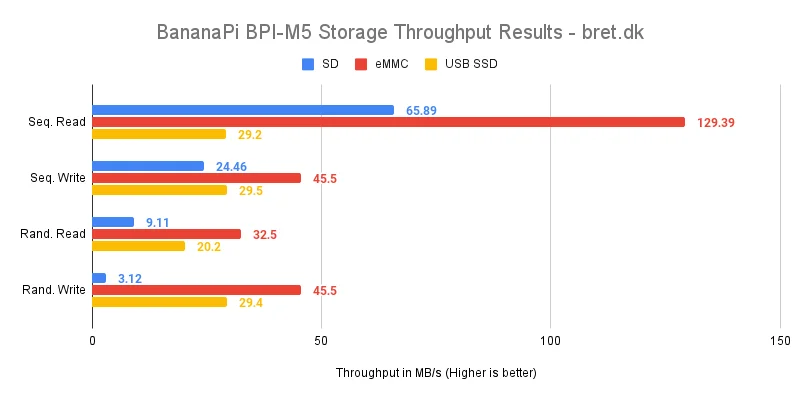
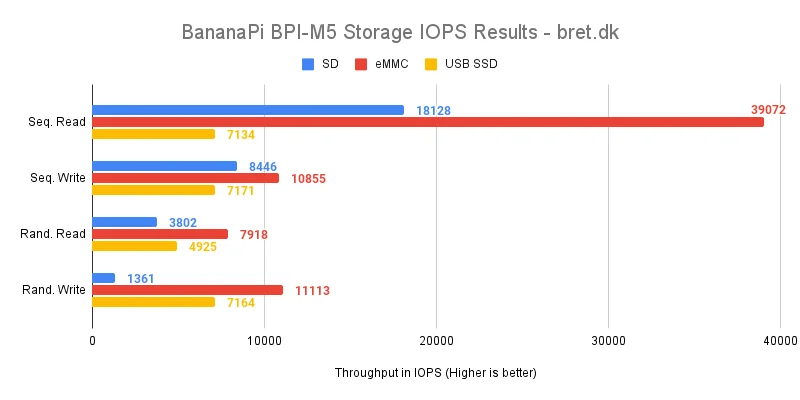
Thermals & Power
Temperatures
With 4 1.91GHz CPU cores running at 100% things do get a little warm on the BPI-M5. With an ambient temperature of 25.5 degrees Celsius in the testing rack and no fan blowing over the board, we reached a high of 74.9c after 5 minutes which unfortunately caused the board to thermal throttle down to a low of 799MHz before settling around 900MHz.
My usual 120mm fan blowing across the M5 board though keeps it well in check, with a high of 55.6c recorded with no thermal throttling. At idle we see 36.3c. This shows the importance of cooling on these small boards, even if they do consume less power than their x86 counterparts. A 120mm fan isn’t always suitable though, so how about a small aluminium heatsink?
When we give it the same heatsink treatment as the Banana Pi M2 Zero (a small heatsink that covers the entire SoC, attached with MX-4 thermal paste) we do see slightly lower idle temperatures. Under full load we also see slightly better temperatures with it maxing out at 69c (6.5c lower than without a heatsink) but this is still too much and it throttles down to 900MHz again.
Throwing the fan back into the mix really does help things (duh) with it shaving 20 degrees off and preventing thermal throttling when compared to the heatsink alone. If you’re planning on hitting your BPI-M5 hard, please do invest in a heatsink and fan combination!
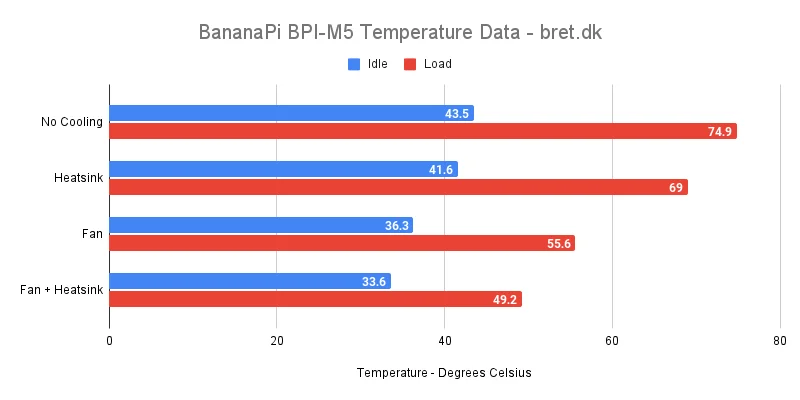
BananaPi M5 Power Usage
In our final test for this Banana Pi M5 Review, we evaluate the power draw/usage to answer the question, how much power does the Banana Pi M5 need? During the boot process, we see a high of 3.56W, with it leveling off at 1.75W at idle and 3.8W under full CPU load. Given that you really would need a fan on this for ideal performance, that will add around another 0.4W so that’s worth considering if you want to solar power your Banana Pi, or run it from a battery pack. Overall though, its power draw is not too shabby!
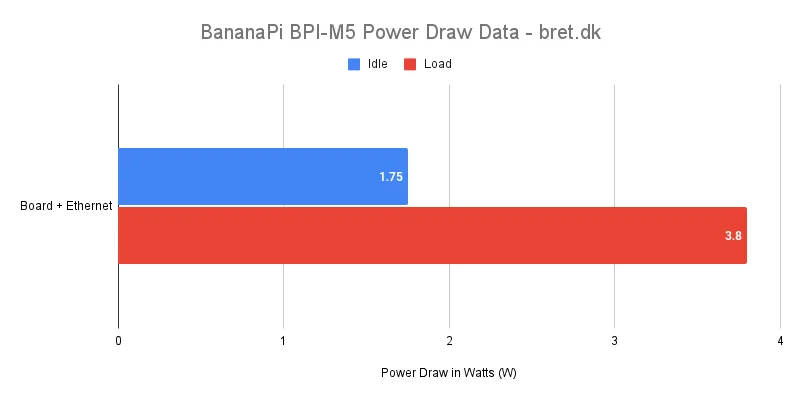
Is the Banana Pi M5 worth it?
The ultimate question is going to be “Is it worth buying a Banana Pi M5 over the Raspberry Pi 4” and honestly, it’s going to depend on your circumstances and use case. If you’re finding it hard to grab a Raspberry Pi (yet another shout-out to rpilocator!) and you like the idea of faster RAM, onboard eMMC storage, and 4x USB3.0 ports then the M5 may be a great choice.
The glaring difference is the omission of WiFi and Bluetooth. You’re going to have to go with either their own Banana Pi M5 WiFi/Bluetooth Module (and sacrifice all of your GPIO headers) or USB WiFi and Bluetooth dongles which will add cost and bulk/power consumption.
What you also have to be aware of though is that whilst there is a community surrounding the Banana Pi boards, it’s naturally nowhere near the level of the Raspberry Pi. If you’re willing to spend an extra hour or two getting up and running, I’d say go for it. If you just want something with a very low barrier of entry and a massive community should anything go wrong then you will likely want to stick it out and wait for a Raspberry Pi 4 to pop up near you.
For my use case and me personally, I’d recommend the Banana Pi M5. It’s more powerful in a lot of areas, the price difference is balanced out by the fact that you don’t necessarily need to buy an SD card and for its future intended purpose the lack of WiFi isn’t a dealbreaker.
Did somebody say giveaway?
But wait! There’s more! The kind folks over at SinoVoip/Banana Pi have given me the opportunity to give away this Banana Pi M5 review to one lucky person, aren’t they nice?
All you need to do is go to the tweet below, follow the instructions and wait for
No purchase or payment of any kind is necessary to enter this competition. The winner is to be drawn at 21:00CEST on Sunday, August 21st 2022. The competition is open to entrants worldwide. Entry requires all 3 steps to be completed (following @bretweber & @sinovoip as well as a reply to the tweet detailing what you’d do with the BananaPi board). Winners will be notified via a reply on Twitter. If the winner does not respond within 7 days, a new winner will be drawn.
I’m looking forward to seeing what you guys would do with your own M5 board. Good luck!
(Header image courtesy of Russ Widstrand/Getty Images)
5 comments
Hi,
thanks for this benchmarking. I’m still wondering if your USB SSD storage measuring is valid. 30MB/s is ways to slow for USB 3.0. What USB storage driver did you use for your tests? Maybe, it was not operating at it’s full speed.
Maybe, you could give some more details about this.
Thanks,
Sebastian
Hi, Sebastian! So I’m using a USB3.0 to SATA cable that registers as XHCI-HCD (
new SuperSpeed USB device number 2 using xhci-hcd) and nothing I put through it goes above the numbers I’ve seen here. I’ve tried a couple of different cables that utilise different manufacturers/chips and they both show the same. Using the same cable/drive on my Windows 11 PC and Ubuntu-based home server results in much higher speeds. I can see that it is usingClass=Mass Storage, Driver=usb-storage, 5000Mbut it just doesn’t hit the speeds the drive/cable can do. I’m no doubt missing something! The Gbit Linksys ethernet adapter I have here has no problem maxing out at 1Gbit in the same port(s).Testing at https://youtu.be/hc3fdjwfi4M?t=557 shows ~350MB/s read/writes, which seems on the high side, but more inline with expectations. Perhaps you could re-test with a different USB storage device?
Hi, James! I did test a couple of SSDs (Samsung EVO 840/850) and with 2 USB -> SATA adapters in this case and got similar numbers. Potentially questionable units though so I do have a higher quality one on the way. There may also be differences in the tests done, block sizes etc. The USB Ethernet adapter on the same ports did hit 1Gbit so it clearly offers higher speeds than the USB SSD data said. Will add a re-test to my to-do and go through some other block sizes too as that’s a potential flaw in my testing, thanks :-D
Hey! So I’ve re-tested with a new (what I’m assuming to be a higher quality) USB-SATA adapter, though that wasn’t the “issue” in this case :D So the speeds presented were tested with a 4k blocksize. If I run through 4/16/512/1024/16384, then the random read speeds are (in kiloBytes/sec) 20378, 69870, 310296, 326553, 319285 so as expected, it was the blocksize tested in the initial post that was the confusion. I’ve actually changed the data I present in SBC reviews now to include a smaller selection of the common microSD cards with the above blocksize range to give a better representation because of this, I just haven’t been able to go back through and re-test everything. Thanks for pointing it out though!