Installing RetroPie isn’t difficult if you follow these steps! Spend less time playing around with configuration files and more time saving the princess.
You’re going to need to have an SD card reader and most PCs/laptops will have one built-in. If not, you’re going to need to head off to your favourite retailer and pick one up! Luckily, the rest is quite simple and Balena Etcher is available on Windows, OSX and Linux so this guide will work on all platforms! (Make sure that in Step 1 below, you select the correct RetroPie image for your Raspberry Pi as these differ. If you’re following this guide with a Pi 4, you’ll need to select the Weekly option and look for the images that have rpi4 in the name.)
Flashing RetroPie to your SD Card
- Download the RetroPie image (Stable – Weekly)
- Download and install Balena Etcher to burn to SD (Stable)
- Open Etcher and select the image you just downloaded
- Select the SD Card “Target” to burn the image to
- Hit “Flash!” and wait for it to complete
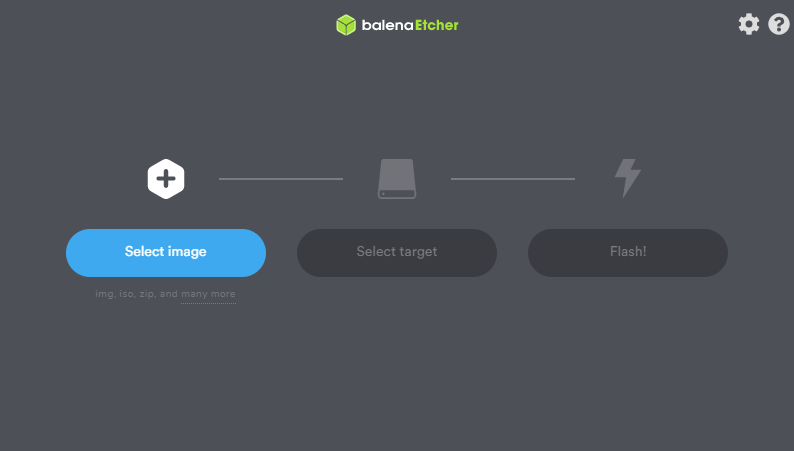
Once the burning process has finished, it will verify and validate the files and let you know when it’s safe to remove the SD card from the reader. After seeing that, you can place it into your Raspberry Pi (or similar device if you’re not on the Pi specifically) to get up and running.
Recommended OS Configuration Steps
A couple of things I’d recommend doing before you put your SD card back into the Pi is to open the /boot folder of the SD card on your laptop/computer and place an empty file called ssh there so that SSH is enabled on boot. This will allow you to access your Raspberry Pi over the network via SSH and make things a lot easier going forward! If you’re planning to use WiFi too, you’ll want to create a file called wpa_supplicant.conf with the following inside (make sure you change the details to your own network name and password!)
ctrl_interface=DIR=/var/run/wpa_supplicant GROUP=netdev
update_config=1
country=COUNTRYCODE
network={
ssid="WIRELESSNETWORKNAME/SSID"
psk="PASSWORD"
}